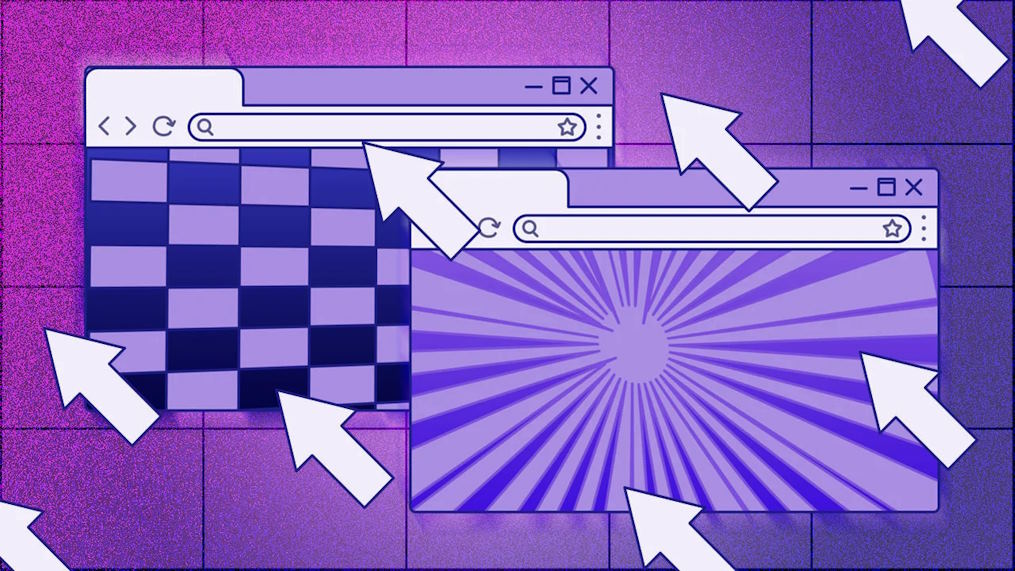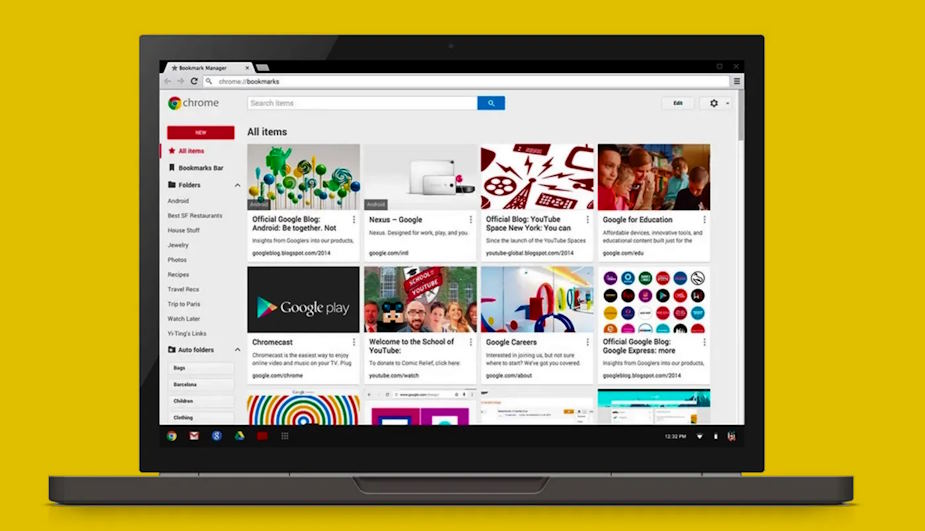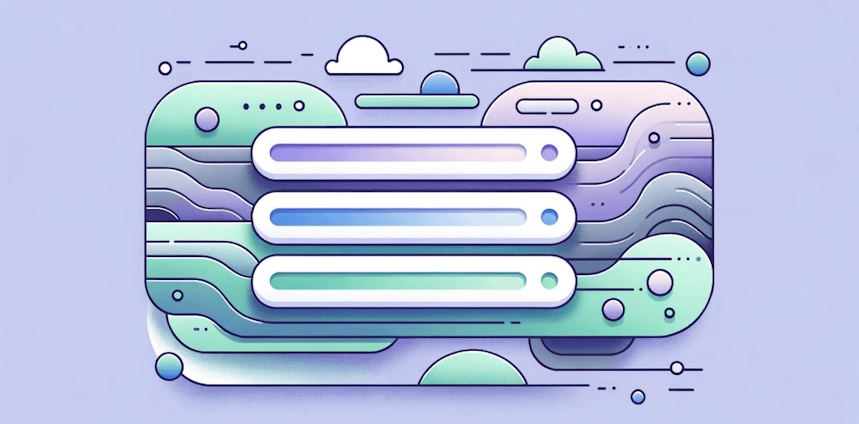All users of digital devices in recent years have had a good improvement in their personal and career life as expected. They bookmark the most important websites, especially about a how-to guide, a recipe that sparked your interest, or your work intranet. They press the Start button in their Chrome browser and add a page to their Google bookmarks. They use the bookmark tool for time management and reap benefits from the productivity. Though they use bookmarks to save important web pages, they have to know about quick tricks to organize bookmarks without difficulty. The following details explain different solutions for bookmark management. You can use these solutions to save time and remove the clutter as expected.
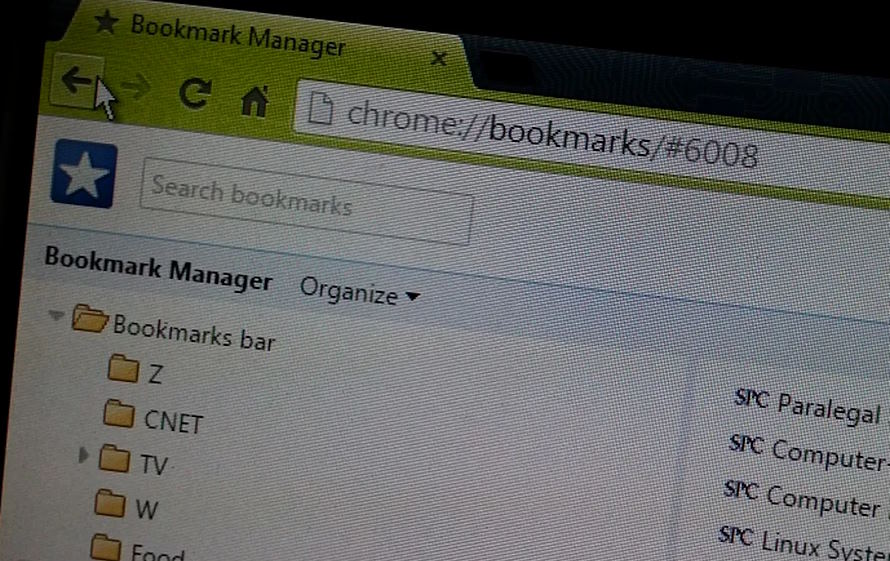
Tag your bookmarks and use nicknames
The most popular browsers especially Firebox let users get different benefits from easy tagging and making the process of organizing bookmarks a breeze. Tagging your bookmarks in the browser Chrome is not an easy thing. This is because no built-in capabilities in the popular browsers for facilitating this feature. There is no need to add any fancy extension for tagging your bookmarks in Chrome. You have to click the star used to save the web page as a bookmark. Add a hashtag and a simple phrase or word at the end of the page name in the box namely Bookmark added. Now, you can search for the tag in the address bar. Every bookmark tagged with the name you search appears at the bottom of the suggested sites.
The most popular websites have little icons appearing next to the name of the web page in the tag. For example, Google has the rainbow G. These icons are called favicons and are designed to easily navigate to the website when you have different tabs open and cannot see the text.

This approach plays an important role in the bookmark management. Remember that organizing your bookmarks for productivity is vital beyond doubt. You can stay away from the pesky text when you recognize the favicon. In the drop-down menu of the bookmark, you can delete the text or name next to the favicon for these websites. You can call some websites by nicknames in the bookmark list as they do not have favicons.
Create folders for several categories
You can create folders and subfolders for efficient bookmark organization as expected. You can create folders with several categories. Top browsers like Google Chrome allow you to add new folders without delay. Bookmark manager in Chrome can be accessed using the Bookmark tab. You can access the Add new folder option title the bookmark and sort bookmarks.